Website Conversion Photo Posts are easily the number one Facebook Ad objective available to marketers. It’s imperative that anyone doing anything on Facebook Ads understands how to unlock this somewhat hidden functionality. The Website Conversion Photo Post is a hybrid ad type combining the Website Conversion objective (which leverages the super powerful FB Pixel) and the largest ad type in terms of screen real estate (photo post).
This ad type performs extremely well for a couple reasons. Firstly, it is optimized for conversions, which is of course the end goal of using Facebook ads. Secondly, it allows you to use the maximum amount of eye-grabbing space possible with a 1200 x 1200 pixel picture post. Naturally, when you combine these two principles you end up with very a powerful ad.
I recommend that you follow and repeat the steps I’m going to layout for you until you feel comfortable and affluent in the creation of this particular ad type.
Without further ado, here are the exact steps you can follow to create the most powerful Facebook ad:
1) Open Power Editor in your Facebook business account
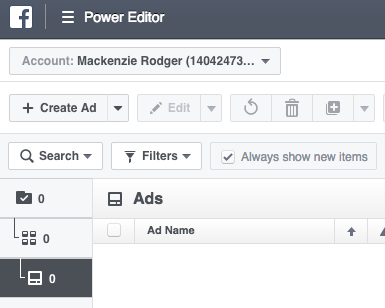
2) Select the lowest level on a new campaign (which is the ad level)
3) Click on “Create Ad” in the the top left corner of your screen
4) Select create new (if it’s a new campaign) and name your campaign, ad set, and ad as you wish
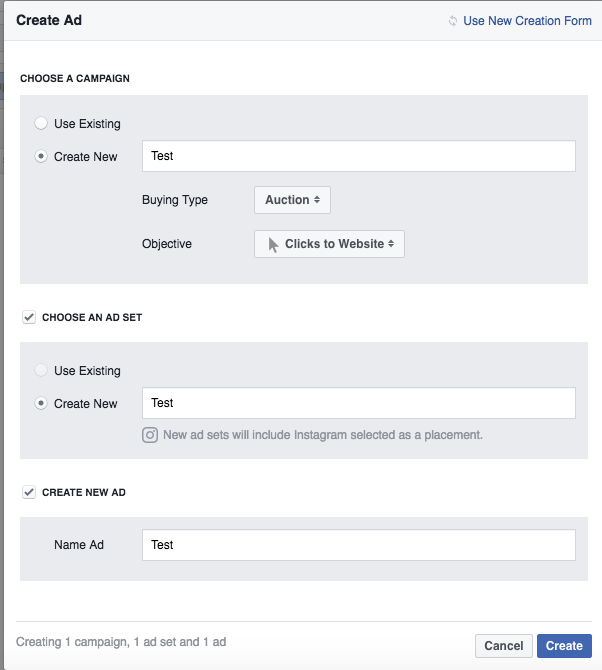
5) Now change the objective to “Website Conversions” by selecting it from the drop-down menu under the first box.
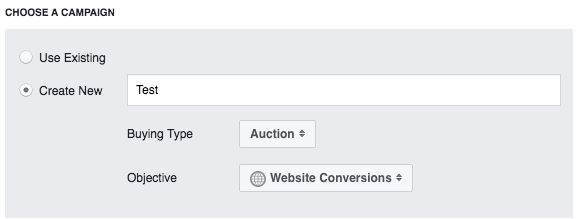
7) You will be brought to the ad page first, select the Facebook page which will be associated with your ad (note: it may take a while to load if you have multiple pages)
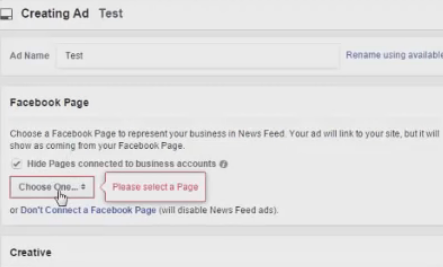
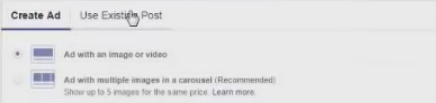
8) Select “Use Existing Page” and click the page of your choice
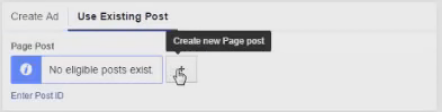
9) Now click the plus button directly to the right, which will create a dark post
10) Enter in your ad copy and upload your 1200 x 1200 pixel image, and click “Save Unpublished Post” (this creates a dark post which will hide your ad on your page so your competitors can’t see it and keep your fan page from being clogged up with ads).
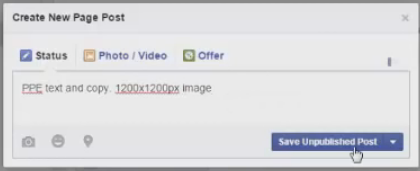
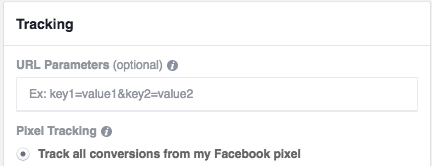
11) Select your Facebook pixel at the bottom of the page
Now on the ad set level:
12) Click in the first box to select your pixel (you should already have one)
13) Select your targeting as you normally would…
14) Last but not least, don’t forget to save and review your changes in the top right of your screen!
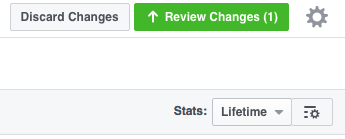
Congratulations! You now know how to create a website conversion photo post ad.
What comes next? Practice, practice, practice, you should be able to do this in your sleep!
