The Facebook Ads Power Editor is a super-powered tool that you should be leveraging for your Facebook Marketing Campaigns. You can easily split-test and scale your ad sets in just a few clicks, once you figure out the learning curve that exists inside the Power Editor. Oh, and that learning curve is kind of steep which makes sense when you know that the Power Editor was built by developers, for developers, as a basic interface to hook into the API. If that sounds super technical, no worries, just know that the Power Editor is not super user friendly.
Before we get started let’s answer the question: “Why would you want to duplicate an ad set in the first place?”
Well, let’s say you’re generating sales (bravo!) with an existing product that is targeting one interest group within your niche.
Side note: I always preach about not skimping out on your niche research in the beginning and breaking the audience into interest groups. This is a prerequisite before you implement this strategy – so I’m assuming you have done this already!
So assuming your first ad set was successful, it’s time to introduce the next interest group on your list (you do have a list right?!).
This is a good horizontal scaling method: Create another ad set within the same campaign, thus driving the traffic to the exact same product and ad, but targeting a different interest group within your niche.
Here’s how to do it using the Facebook Power Editor (bookmark this page in your browser so you can refer back to this post at any time):
1) Go to “Campaigns” in your Facebook Power Editor
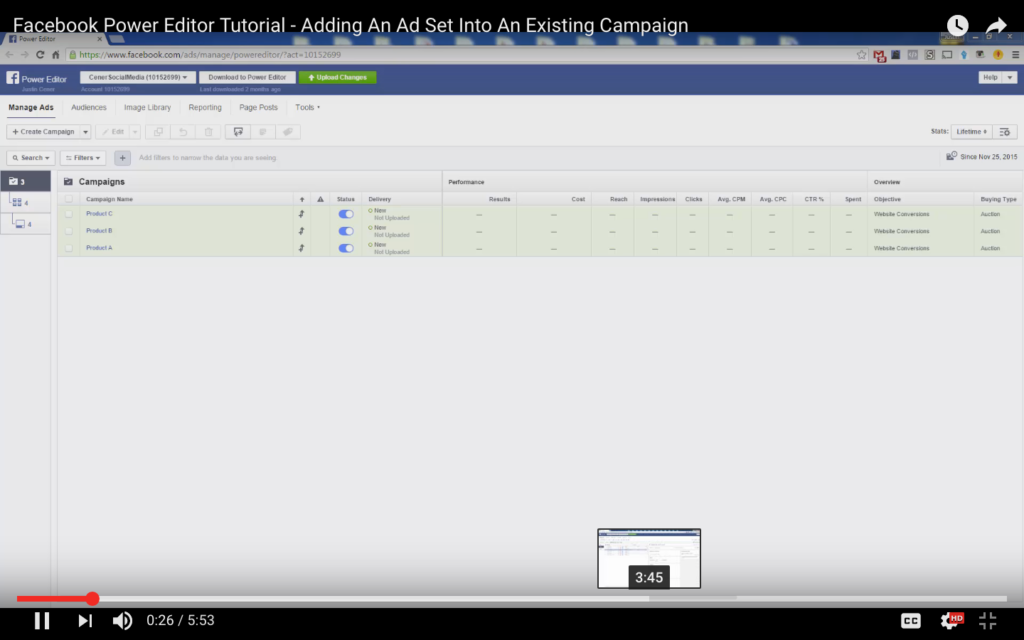
2) Select the campaign you want to duplicate, for this example we will use the “Product A” campaign.
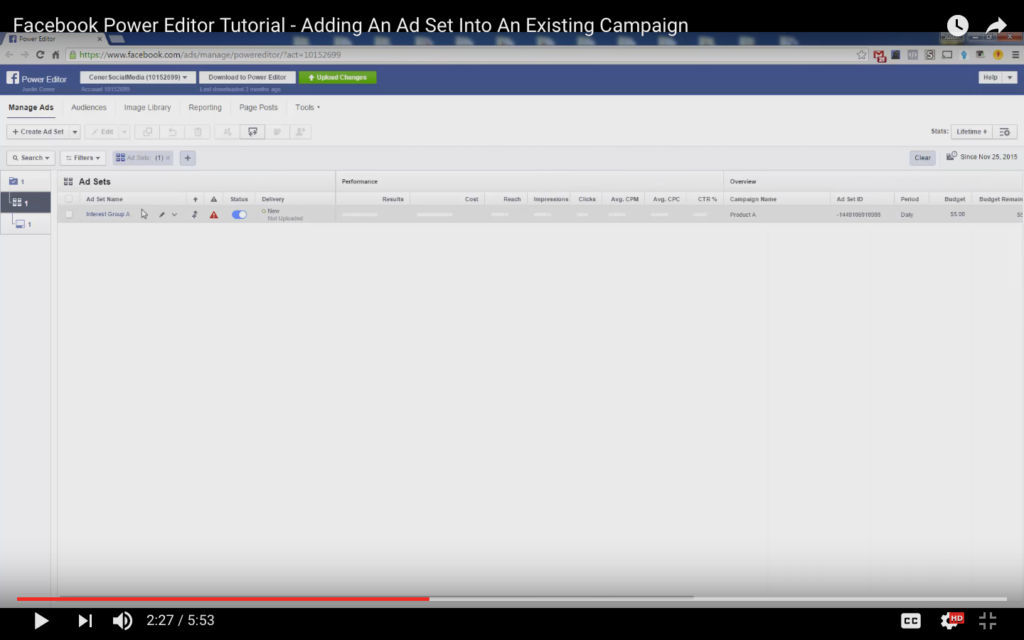
3) Now go to the ad set level of power editor and click “Create Ad Set” on the top left
4) Type in the name of your original “Product A” campaign and select it – don’t click create new!
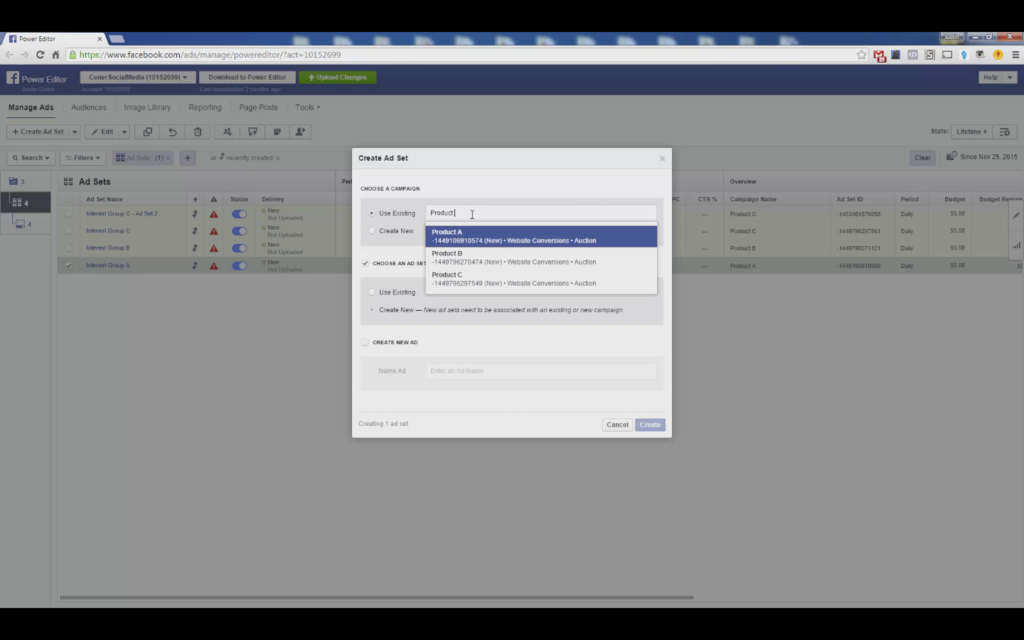
5) Now in the box beneath select “Create New Ad Set and call it “Interest 2” (or whatever you want)
6) In the last box select “Create New Ad” and name it the same as above
You are going to use the same dark post you used for your first interest group ad. Now if you look inside the Ad Set level, you will see the new ad you just created.
Now, all you have to do is follow the standard ad settings procedure, but change the target audience:
- Select your new ad set to edit it and enter in your conversion pixel
- Enter $5 for the ad budget – as always!
- Set the date according to your preference
- Select the option to display your ad on the desktop news feed
- Set targeting: If your first interest group was a celebrity list, this new one will target popular blogs in your niche (as an example) aka a different interest group.
This is why the initial research is so important, you should already have the next group ready to go! Note: The targeting is the only main difference between these ads
- Now the ad set is set up you need to associate an ad with it
- Go to the ad section
- Select the new “Interest 2” ad you just created
- Click the edit pencil icon on the far right of the add screen
- It will ask you for a facebook page to associate your ad with → select the appropriate page
- In the next box select “Use Existing Post”
- Chose your conversion tracking pixel if it’s not already selected
- Continue duplicating this procedure and keep scaling if your data tells you to!
Why do we use the same existing post (step 11 above)?
The benefit of using the same post is that your new ad will start with the same social proof your first ad has already accumulated. That’s right! All of the likes and shares are going to carry over to your second ad giving you a huge advantage compared to a brand new ad set. Thus, ALWAYS use the same dark post when doing this kind of horizontal scaling!
Aaaaand that’s a wrap, if you have any questions or comments leave them below and stay tuned for the next blog post!
